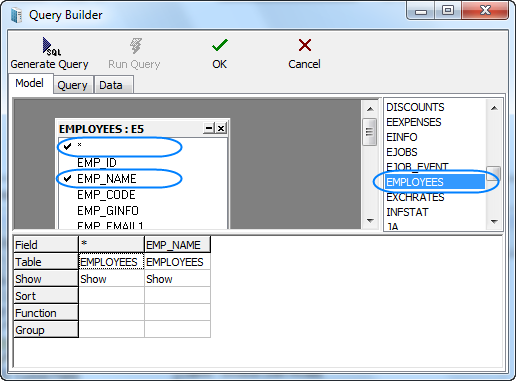
Objective: Get the list of corporate experts with all data sorted by experts’ names.
1. Drag & drop the EMPLOYEES table at the working area.
2. Select the asterisk “*” (to display all table fields) and the field EMP_NAME (needed for sorting). After performing these actions we can see the following picture under the model working area:
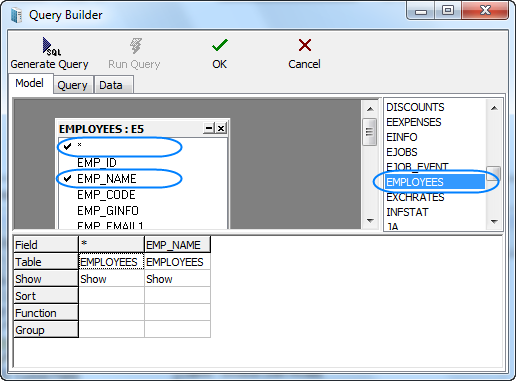
3. In order to sort data by corporate expert names you need to right-click the cell where the EMP_NAME column and the Sort row intersect, and choose the sorting type:
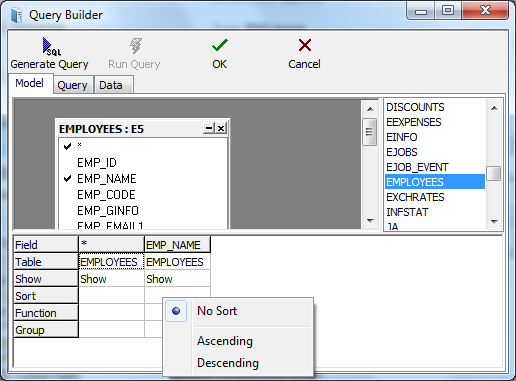
4. The EMP_NAME field will be displayed twice in the results of this given model. To avoid this problem, right-click the cell where the EMP_NAME column and the Show row intersect and clear the Show option.
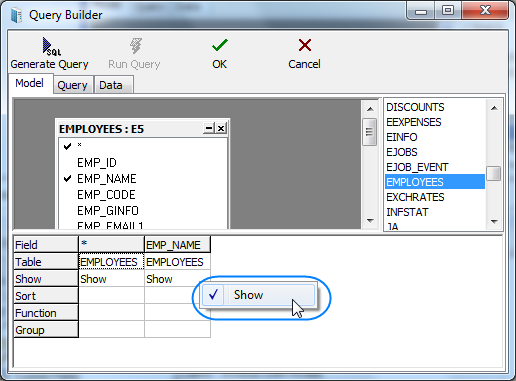
5. Click the Generate Query button to generate and see the SQL code. The generated request will be located in the Content field on the Query tab.
6. You can view results by clicking the Run Query button. You will get a table with a list of all the Corporate Experts and their data including service data.
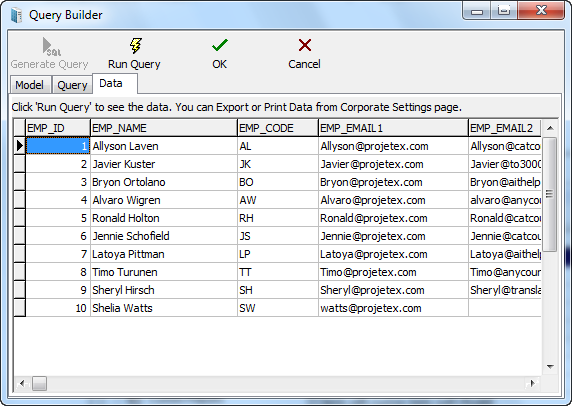
7. To save the request model switch to the Query tab, specify the Query Name and Description (optionally) and click OK.
 Note: You can export or print these data from the Queries tab of the Server Administrator Corporate Settings (using Export Data and Print Data buttons) (the query should be saved as described in the previous paragraph).
Note: You can export or print these data from the Queries tab of the Server Administrator Corporate Settings (using Export Data and Print Data buttons) (the query should be saved as described in the previous paragraph).

See also: