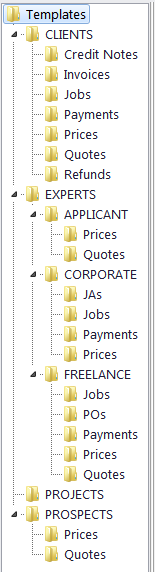
Template files
Each document type (like invoices, purchase orders, quotes, and so on) uses templates stored in a specific folder, related to a specific document type:
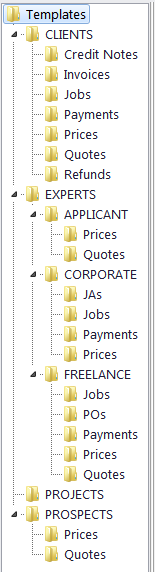
By editing the template's layout and format, you edit layout and format of all the documents which will be saved with the help of this template. A number of alternative templates can be created for one document type.
Opening Templates for Editing
Templates can be downloaded, created, edited and uploaded to the server in the Templates section of the Projetex Workstation Corporate Settings window.
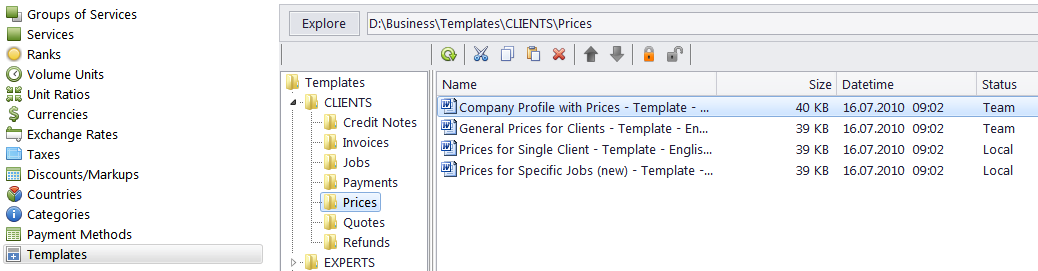
To open the Templates settings:
1. In the Backstage view of Projetex Workstation click Corporate Settings > Templates.
2. Navigate template folders to locate required template and double-click to open template file in text editor (MS Word or any other editor supporting RTF format).
3. After making all the necessary changes, save the Template in the same or a new RTF file of the same folder.
 Note: When you open a template file for editing, you open your local copy of that template. Any changes you make will be valid for your Projetex Workstation only, unless you choose to upload or update the template on the server. Be sure to regularly check the Statuses of your templates to see if they need updating on the Workstation or n the server.
Note: When you open a template file for editing, you open your local copy of that template. Any changes you make will be valid for your Projetex Workstation only, unless you choose to upload or update the template on the server. Be sure to regularly check the Statuses of your templates to see if they need updating on the Workstation or n the server.
Template Variables
A Variable is a certain symbol combination which is entered into template files. When a document is saved using a template, Projetex recognizes the variables and inserts required data in the resulting document.
Variables are indicated with "\" (backslash) symbols at the beginning and end,
|
Example: \CLIENT_NAME\, \CLIENT_STREET1\, \CLIENT_PHONE1\ |
Each variable represents a portion of data which will be inserted in its place when the document is saved.
 Note: Templates can be edited without changing the variables' wording and layout (fonts and colors can still be changed).
Note: Templates can be edited without changing the variables' wording and layout (fonts and colors can still be changed).

See also:
Advanced commands and functions
Locale Settings And Date Format