ODBC
The Projetex database can be accessed through ODBC.
The ODBC (Open Database Connectivity) of the Microsoft Corporation represents a general interface for access to SQL-compatible databases. SQL is used as a standard mechanism for data access.
The interface ensures a high degree of interaction: one application can refer to different SQL-compatible DBMS (Data Base Management Systems) by means of generic code. This allows a developer to create and distribute “client/server” applications without taking into consideration the characteristics of a specific DBMS.
An ODBC driver is required to connect an application to any DBMS. Although ODBC is considered a good data transfer interface, it still has a number of restrictions as a program interface.
Enabling ODBC access
To enable ODBC access, run Projetex Server Administrator and click the Corporate Settings tab. Then select ODBC.
Select ODBC Access check box and set preferred ODBC password in the dialog which appears:
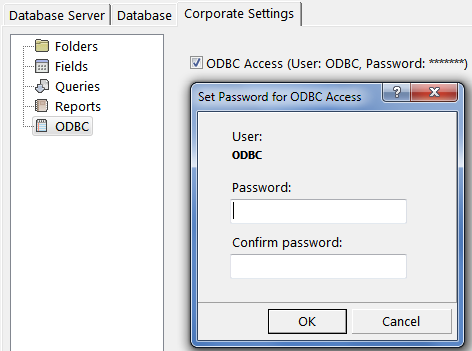
The ODBC login is “ODBC” and it is fixed.
Download the ODBC driver using the following URL: https://www.microsoft.com/en-US/download/details.aspx?id=36434
NOTE: downloading the ODBC driver is only required for Workstation machines. On server machines, the driver is included with the server installation.
After the ODBC driver is installed, go to Windows Control Panel > Administrative Tools > Data Sources (ODBC) to run the ODBC Data Source Administrator.
Click the Add... button in ODBC Data Source Administrator window.
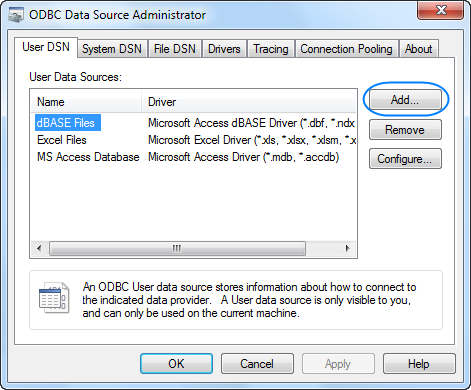
Select the newly downloaded driver for the Firebird.
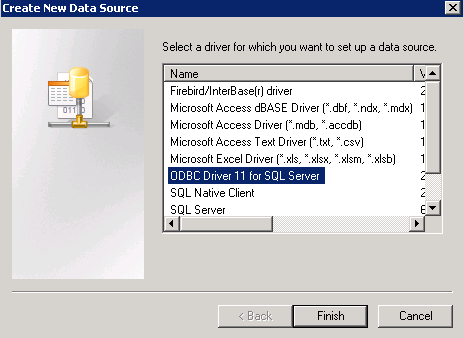
Specify ODBC parameters in Create Data Source window:
Enter the Server address in this format: %server domain address or IP%\P3D, 212
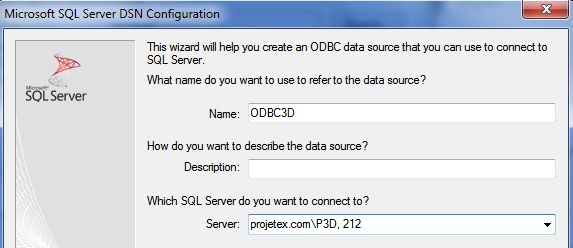
Select "SQL Server authentication" and enter the Login and password set in the System Administrator.
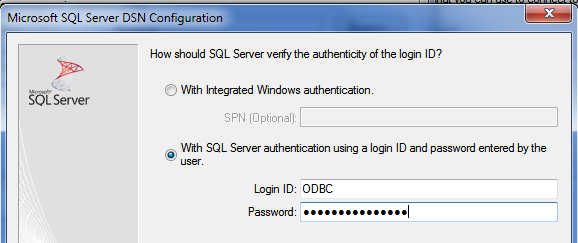
Enter "Projetex3D" as the new default database name.
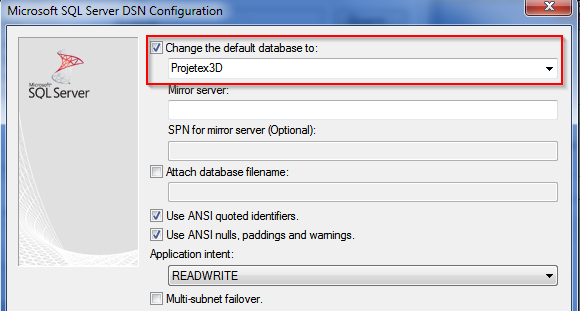
Click Next, then Finish, and then Test Data Source. If the connection is configured correctly, you will see the message "TESTS COMPLETED SUCCESSFULLY!" .
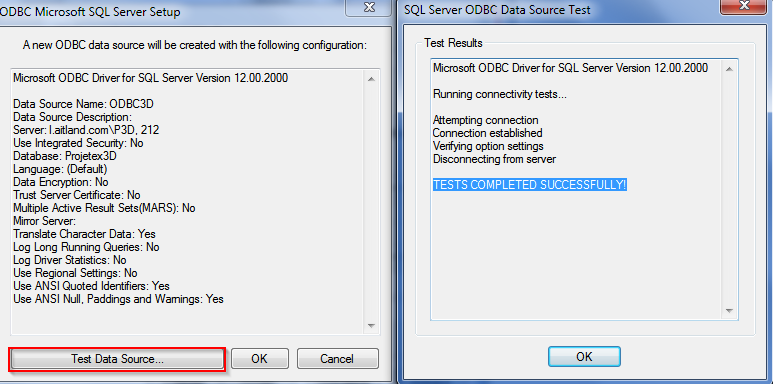
![]() Note: If database file has been
replaced, run Projetex Server Administrator, the ODBC
section, then clear and re-enable the ODBC
Access check box. You will need to re-enter the password.
Note: If database file has been
replaced, run Projetex Server Administrator, the ODBC
section, then clear and re-enable the ODBC
Access check box. You will need to re-enter the password.