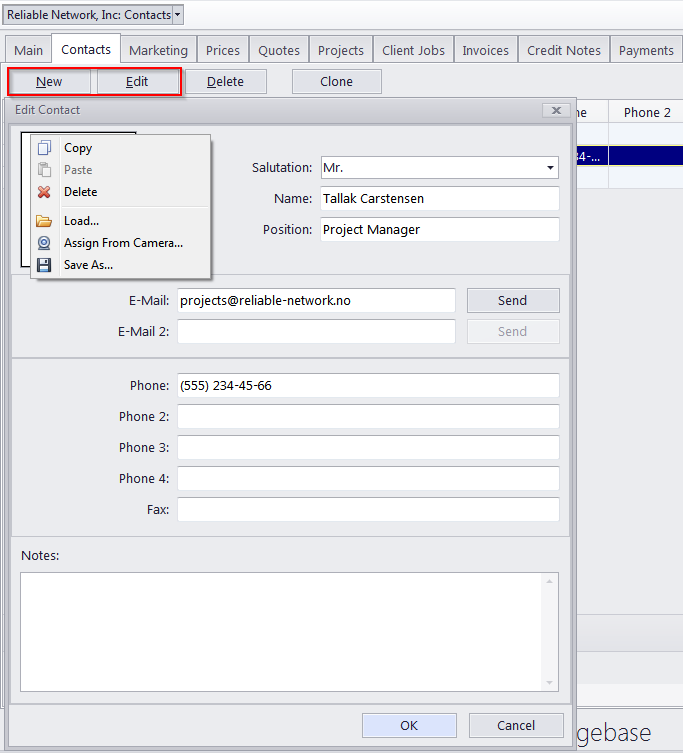
A client can have a number of contacts. Each contact has their own contact details, and can be assigned as a "client PM" to this client's projects. The contacts of a client can be also put into the attention field of the client's invoices.
To add or edit a contact person to a client's profile, click the New/Edit button on the Contacts tab of the Client or Prospect window.
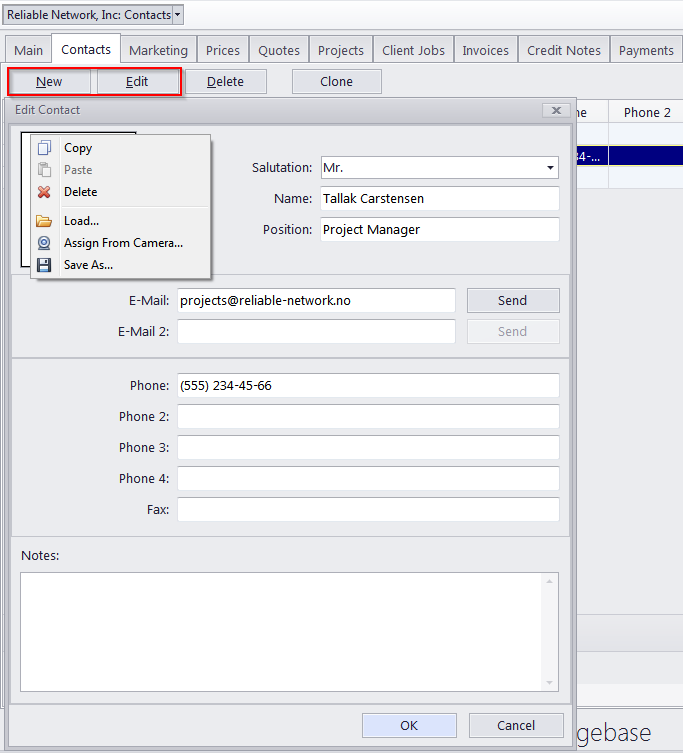
The following data can be added to a contact profile:
Photo — up to 110x120 pixels. Click the frame to either Load a photo from a file or click Assign from Camera to take a picture with a camera connected to the machine. The following formats can be used: .JPG, .JPEG, .BMP (bitmap), .GIF (Graphics Interchange Format).
Salutation — select one of the salutations, which can be managed in the Administrator > Salutations window in the Backstage view. This salutation can then be automatically displayed on all printable documents next to this contact's name.
Name — maximum 80 characters.
Position — maximum 40 characters. Like the salutation, the position will also be automatically displayed on printable documents.
E-mail (up to 2) — maximum 150 characters. The Send button becomes active only if a valid e-mail address is entered.
Phone (up to 4) and Fax numbers — maximum 150 characters each.
Notes — a plain text note with no maximum length.

See also:
Contacts Tab of Prospect Window