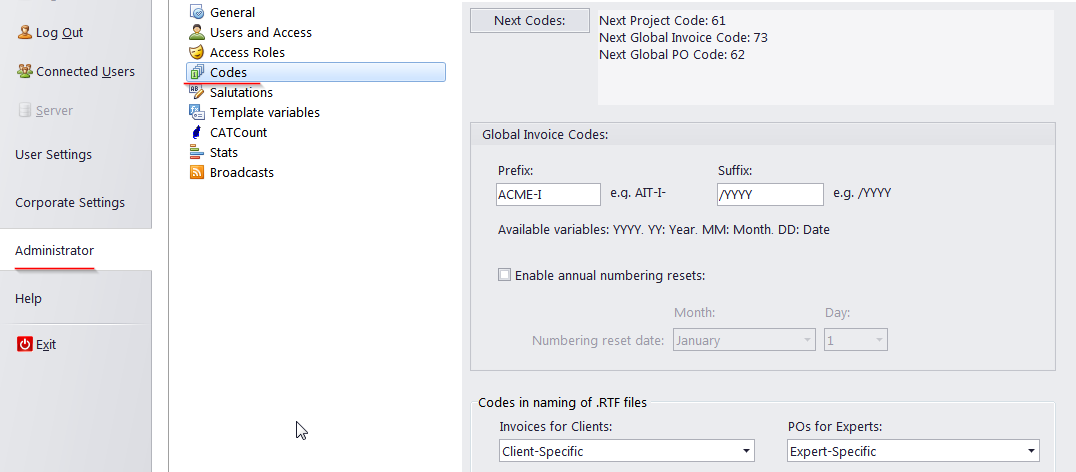
Global codes of invoices and purchase orders can be managed in the Codes area on the Administrator tab of the Backstage view.
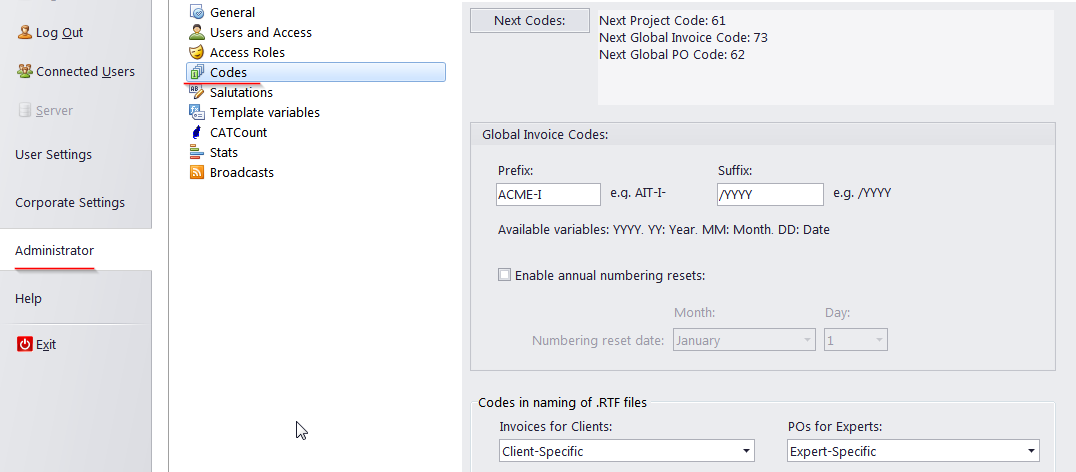
Setting Next Codes
Click the Next Codes button to set the global code which will be assigned to the:
next Project;
next Invoice issued to a client;
next PO issued to a freelancer.
 Note:
The next code cannot be less than last code of this type in the database.
Thus if you already have a project with code 10, the
next project code cannot be set to 10 or less (even if some projects with
codes 1-9 have been deleted).
Note:
The next code cannot be less than last code of this type in the database.
Thus if you already have a project with code 10, the
next project code cannot be set to 10 or less (even if some projects with
codes 1-9 have been deleted).
Editing Global Invoice Code display format
Also, you can customize the prefix and suffix of global invoice and purchase order codes, and enable annual numbering resets. Regulations in some countries may require you to reset invoice counters each year.
 Note:
This procedure is irreversible. After Enable annual
numbering resets is selected, these resets cannot be rolled back.
Note:
This procedure is irreversible. After Enable annual
numbering resets is selected, these resets cannot be rolled back.
Codes in naming RTF files
Codes in naming of .RTF files options determine what code will be used when automatically generating file names for POs and invoices (it can be Client/Expert-Specific or Global).

See also: