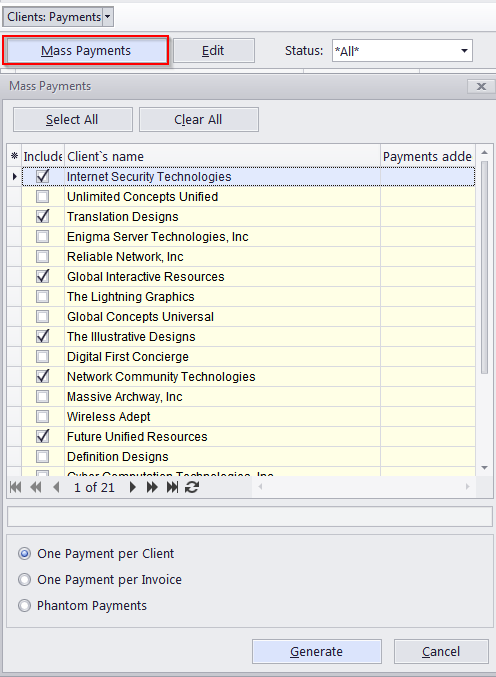
Multiple payments from clients can be created according to existing invoices and linked with them.
1. To open the Mass Payments window, open the Clients: Payments window and then click the Mass Payments button (shortcut Alt+M).
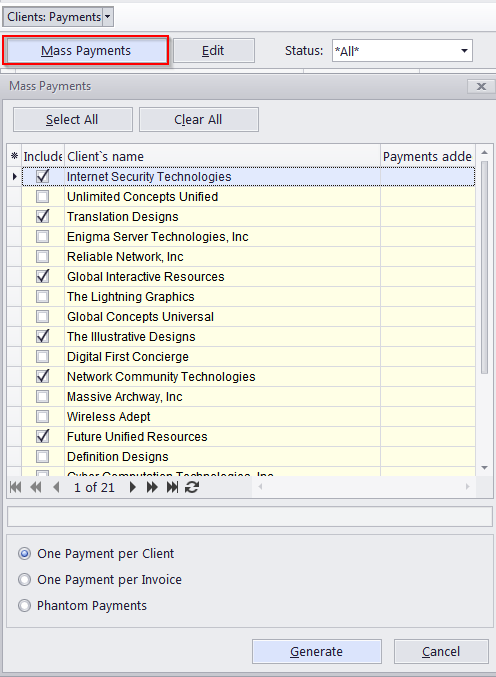
2. This will open the Mass Payments window:
Select the clients, whose invoices you wish to mark as paid, by double-clicking the check box in front of each.
Select one of the available payment generation methods:
- One Payment per Client (one payment from each Client, covering the whole due amount of outstanding invoices);
- One Payment per Invoice (separate payments, covering the due amount of each outstanding invoice).
- Phantom Payments (phantom payments will be created to cover the unpaid balance of invoices).
3. After selecting the required clients and setting up mass payment options, click the Generate button. The program will start creating payments, which will be indicated by a progress bar.
4. Once all specified payments have been generated, the Mass Payments window will display the number of new payments created for each client.
 Note: Once the payments have been generated, they can be opened and edited in the Payments from Clients window or the Payments tab of the Client window.
Note: Once the payments have been generated, they can be opened and edited in the Payments from Clients window or the Payments tab of the Client window.

See also: