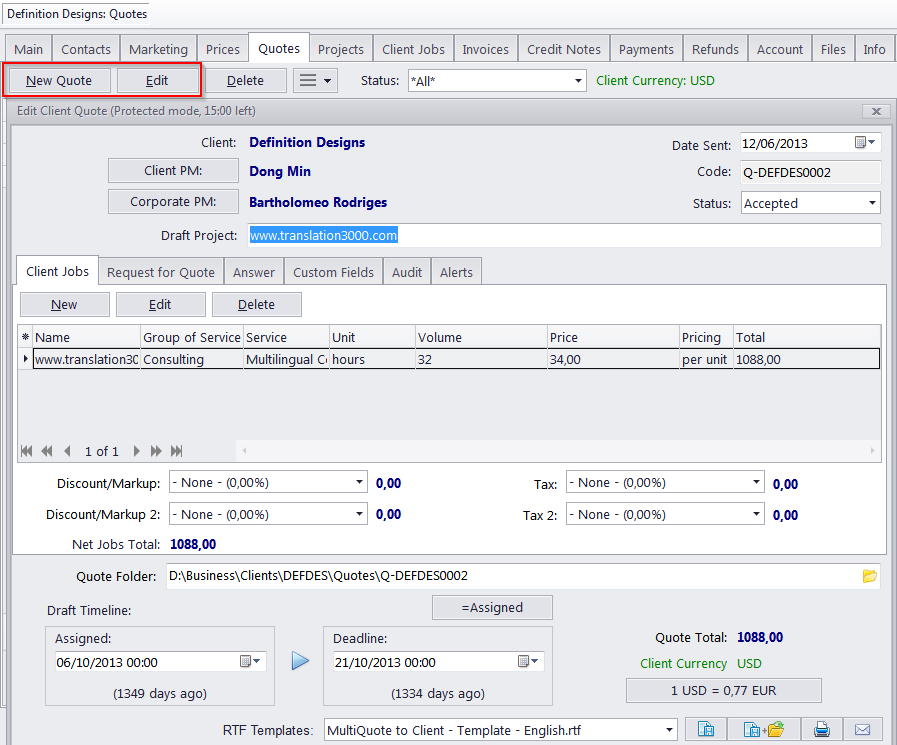
A quote to a client or prospect can be created or edited on the Quotes tab of the Client/Prospect window. To create/edit a quote, follow the steps below:
1. Open the Main tab of the Client/Prospect window and select the client or prospect.
2. Click the Quotes tab.
3. Click New Quote or select and existing quote and click Edit.
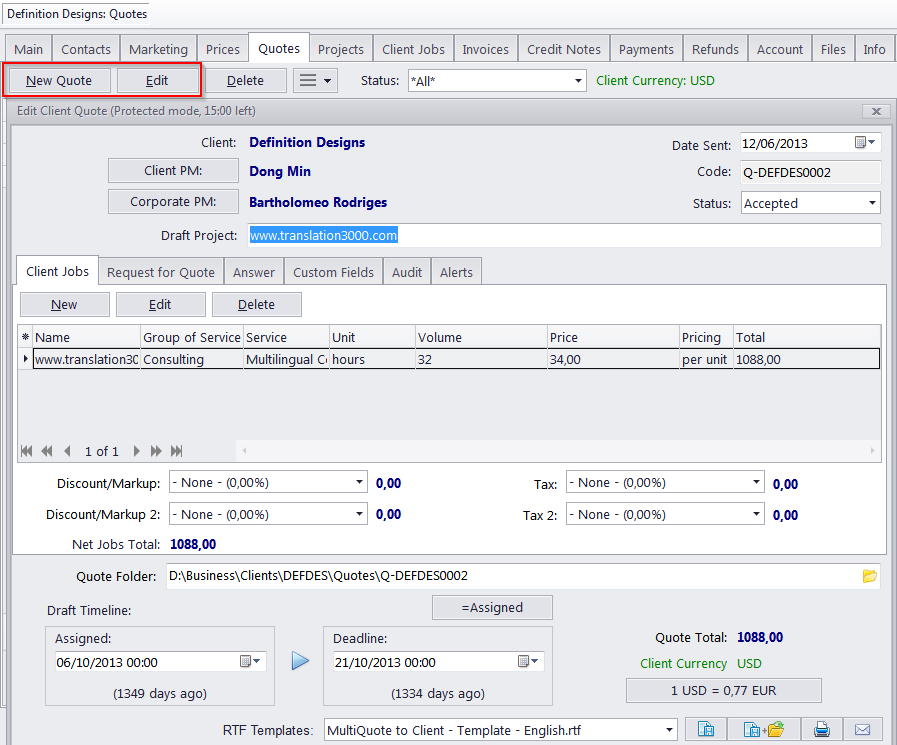
Client/prospect quotes can contain the following data:
Client/Prospect — the company name of the client or prospect. Can not be edited manually.
Client/prospect PM — select one of the client's contacts as the project manager or contact for this draft project (on the client's side).
Corporate PM — select one of your staff members to be the project manager for this draft project (on your side).
Date sent — aside from reference purposes, this date will also be used by the Global Date filter.
Code — the quote code is generated automatically. In this code, the "Q" character means that this is a quote, the letters afterwards represent the code of the client and the number is the value of the quote counter for this client. Each client has an independent code counter for quotes.
 Note:
Although the quote code cannot be edited directly,
the quote counter can be advanced forward by
assigning a higher next code value in the client's profile.
Note:
Although the quote code cannot be edited directly,
the quote counter can be advanced forward by
assigning a higher next code value in the client's profile.
Status — settings in this drop-down list determine the color in which the quote will be shown in the list on the Quotes tab of the Client/Prospect window or on the Clients/Prospects: Quotes window.
Draft Project — the name of the quote. This will also become the name of the project based on this quote. A draft project name may contain up to 100 characters.
Client Jobs — lists the draft client jobs of this quote. Use the Customize columns option to configure which data should be displayed.
Request for Quote, Answer — enter a plain text note here.
Custom Fields — quotes can also contain custom data (for example custom statuses, dates or notes) added in the form of custom fields. If you have any custom fields in quotes to clients, their controls can be found on the Custom Fields tab.
Audit — this tab tracks when and by whom the quote was created or modified.
Discounts/Markups — each quote can have up to two discounts/markups placed on it. Discounts and markups can be managed in the Discounts/Markups tab of the Corporate Settings menu.
Taxes — each quote can have up to two taxes placed on it. Discounts and markups can be managed in the Taxes tab of the Corporate Settings menu.
Quote folder — quote folders are created in the Quotes folder located inside each client folder. The quote code is used in naming the quote folder.
Draft Timeline — like a regular project, a quote has assigned and deadline dates.
If the client's currency differs from your base currency, the Currency Exchange Rate button will be available. By clicking this button, you may change the currency exchange rate used in this quote. Note that this button does not change the general exchange rate stored in your Projetex database. To change the exchange rate for all future quotes, go to the Exchange Rates tab of the Corporate Settings menu.

See also:
Creating/Editing Draft Client/Prospect Jobs
Creating/Editing Freelancer/Applicant quotes
Saving, Printing and E-Mailing Quotes