 Note: Make sure that correct volume units have been set before using AnyCount or CATCount options. Jobs in such volume units as, for example, hours cannot be used with AnyCount.
Note: Make sure that correct volume units have been set before using AnyCount or CATCount options. Jobs in such volume units as, for example, hours cannot be used with AnyCount.
The New/Edit draft job Window includes the following elements:
Name — maximum 100 characters long.
Group of services — you can select any group of services available. To add or edit a new group of services, in the Backstage view click Corporate Settings, and select the Groups of Services section.
Service — each group of services contains a separate list of services. Before selecting a service, select group of services first. To add or edit a service, in the Backstage view click Corporate Settings, and select the Services section.
Volume — when entering the volume being quoted, you can either use the volumes specified by client, or count the client's file with the built-in AnyCount module. CAT analysis can also be used to determine the draft job volume. To count a file, click the <=AnyCount button. To enter a CAT analysis or load a Trados or Logoport log, click the <=CATCount button.
 Note: Make sure that correct volume units have been set before using AnyCount or CATCount options. Jobs in such volume units as, for example, hours cannot be used with AnyCount.
Note: Make sure that correct volume units have been set before using AnyCount or CATCount options. Jobs in such volume units as, for example, hours cannot be used with AnyCount.
Price — the price value can be either entered manually or copied from the individual price-list of the client. Click the <=Prices button to copy price from the client's price list. Click the => button to add this price to client's price-list.
Count Notes — displays the results of AnyCount processing
Audit — tracks who and when created or modified the draft job.
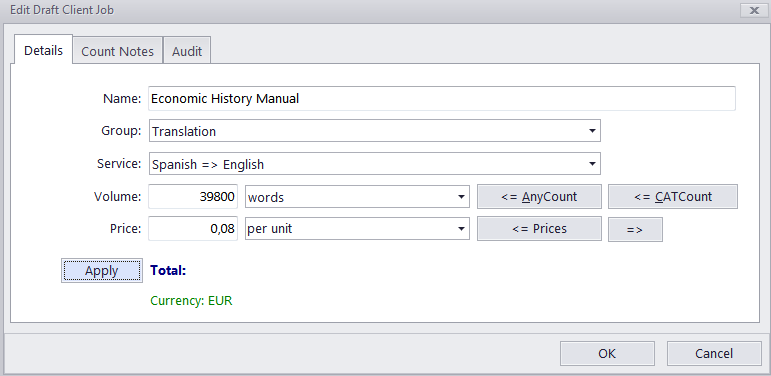

See also:
Creating/Editing Draft Client/Prospect Jobs