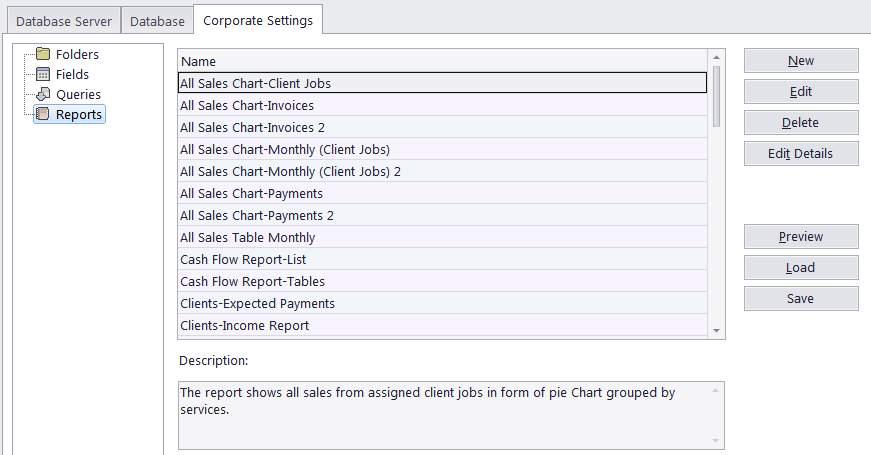
Custom Reports settings in Projetex Server Administrator
Custom reports can be created edited and deleted in the Projetex Server Administrator.
To create, edit or delete custom reports open Reports section of Projetex Server Administrator Corporate Settings tab.
1. Run Projetex Server Administrator.
2. Click Database tab and switch the database into offline mode.
3. Click Corporate Settings >> Reports section to open custom report management options.
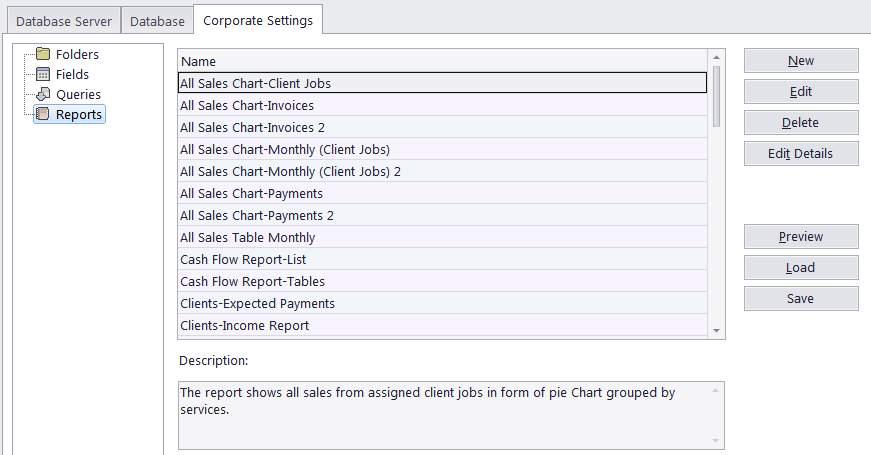
Exporting a custom report
To export a custom report, save the required report in a .PX15 file. This file can later be imported into another Projetex database.
1. Select the required custom report in the list.
2. Click the Save button.
3. Specify name and location for PX15 file being saved.
Importing a custom report
You can import a custom report to your database from a PX15 file.
 Note:
Custom reports which are displayed in the Custom Reports
section of the Projetex Server Administrator are the ones currently integrated
into the database. PX15 files are used solely
for export-import purposes, simply copying a new PX15
file to \AIT\Projetex 3D\Projetex Server\Reports\
will not import the new report into the database.
Note:
Custom reports which are displayed in the Custom Reports
section of the Projetex Server Administrator are the ones currently integrated
into the database. PX15 files are used solely
for export-import purposes, simply copying a new PX15
file to \AIT\Projetex 3D\Projetex Server\Reports\
will not import the new report into the database.
To import a custom report, use a PX15 file to load the required report.
1. Save the PX15 file being imported to the \AIT\Projetex 3D\Projetex Server\Reports\ folder.
2. Click the Load button.
3. Locate the PX15 file being imported, select it and click the Open button.
Editing a custom report
To make changes to a custom report, select this report in the list and click the Edit button. This button opens FastReport (report designer interface). The FastReport designer is a complex tool intended for IT specialists. It requires some basic SQL knowledge. Step-by-step creation of simpler reports is described in the Creating a custom report topic.
For detailed information visit the Fast Report Inc. Internet site: http://www.fast-report.com

See also:
Creating a Master-Detail Report